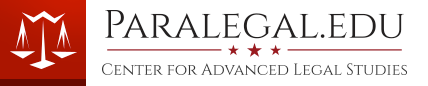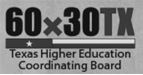- Know ahead of time the deadline and the timeline of the exam you need to follow.
- Designate a time to take exams and try to avoid all interruptions.
- Read all test instructions carefully before starting your exams!
- When you start the test, plan accordingly to be able to complete it in one seating.
- Do not have multiple browser windows or tabs open when taking the exam.
- Do not browse away from the exam once you have opened it.
- Unless it is necessary for test taking, close all other applications when taking the exam.
- Single-click when selecting your answers, don't double-click
- Avoid using the back, forward, delete keys or refresh buttons during the test.
- Do not use scroll wheel.
- Do not repeatedly click the save button when the “saving” notification is showing and active. This may result in being locked out of the exam. Do not wander away from your computer, or allow the computer to go to screensaver, sleep, or standby when taking the exam.
- Know the “time out” period for your computer, and manipulate the mouse or the keyboard to avoid exceeding that time limit.
- Be absolutely sure to click “Save and Submit”, then “OK” to submit the test for grading.
- Ensure that you see a response from Canvas that your test was successfully submitted